اموزش نصب تصویری
اموزش نصب تصویری
اموزش نصب تصویری مشکلی بود بگبن
STEP 2 : Setup.exe
Double click on the setup.exe file.
After a few seconds a dialog box appears:
This will disappear from the screen and then the main installation page appears:
STEP 3 : SQL Server Installation Center
Click on the Installation hyperlink on the left hand side of the screen:
STEP 4 : SQL Server Installation Center
Click on the
"New Server stand-alone installation" link on the right side of the screen:
The following dialog appears on the screen whilst the install program prepares for installation:
After a minute or so (the timing will vary according to your system), the following screen appears:
STEP 5 (optional) :
If any checks have failed, click on the Show details button or "View detailed report link" to find out the cause, correct it, then click on the Re-run button to perform the checks again.
STEP 6 : Product key
If all checks have passed, click on the OK button. After a few moments, the option to select the edition and to enter the license key (or “product key”) will appear. Note that the product key box may already be populated, depending on which edition you have. Don’t enter the product key we’ve shown here, it won’t work on your system!:
STEP 7 : License Terms
Enter the product key into the box, or choose the free edition if you're evaluating SQL Server 2008, and click on the Next button:
Click in the
"I accept the license terms" check box, then click on the
Next button again.
STEP 8 : Setup Support Files
The following screen appears; click on the Install button:
The following screen will appear whilst Windows Installer prepares itself for the installation. This will take a short while:
After 30 seconds or so the dialog appears again:
STEP 9 : Setup Support Rules
If all is well, the following screen appears:
Click on the
Next button again.
STEP 10 : Feature Selection
Select the features you want to install.
At a minimum, the following are useful (I'd argue essential), but what you need will depend on your needs:
Click on the
Next button.
STEP 11 : Instance Configuration
After a short while the following screen appears:
For most installations, keep the default settings.
Click on the
Next button.
STEP 12 : Disk Space Requirements
This screen just tells you if you have sufficient disk space on the drive you’re installing to, and what’s going to be installed where.
Click on
Next.

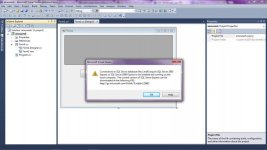
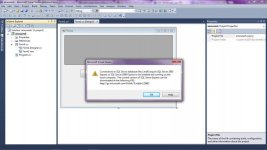

 تو دانشگاه همین ورژنه امتحان کردن بچه ها شده!!!
تو دانشگاه همین ورژنه امتحان کردن بچه ها شده!!!
















